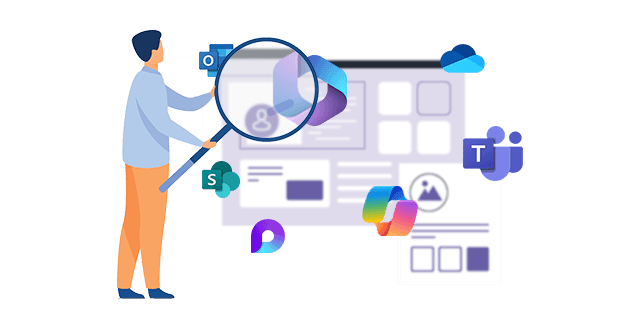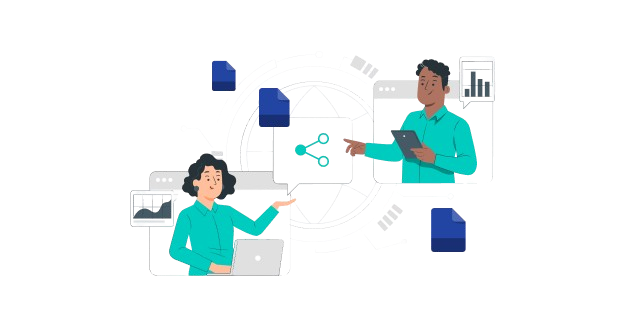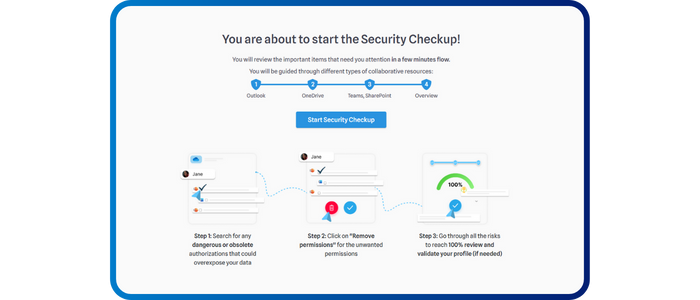
Security CheckUp: Simplifying risk review in M365
Lire l'article[NEW] MYDATAMANAGEMENT TO CLEAN UP YOUR OBSOLETE, UNUSED AND VOLUMINOUS DATA
Solutions
Effective response to six major challenges in data security
#1 user-interacting platform for detection
Discover the platform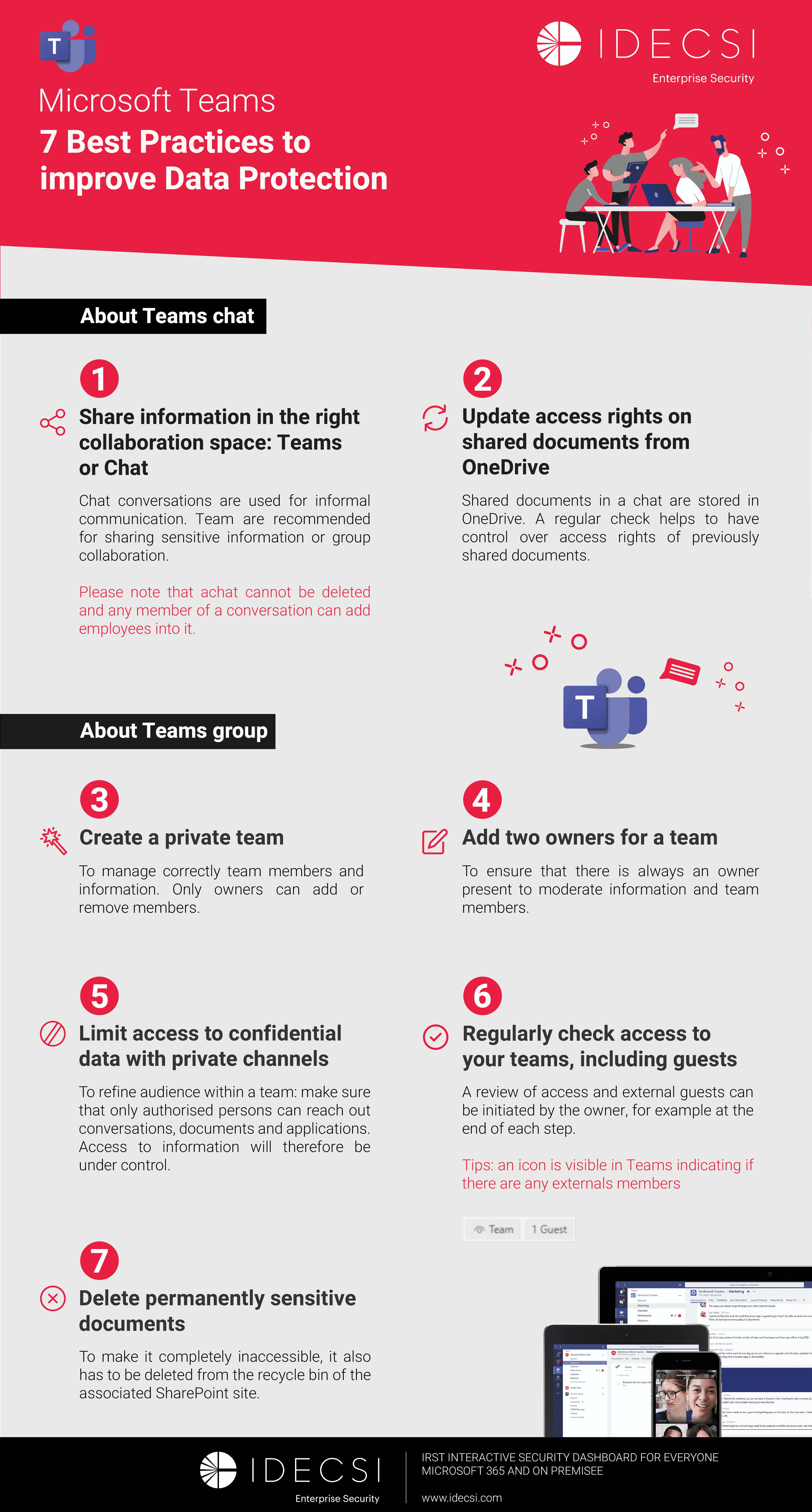
Best practices to improve Microsoft Teams security
Download the infographicOur resources
Check out our useful resources for improving data protection
Microsoft 365
15 January 2025
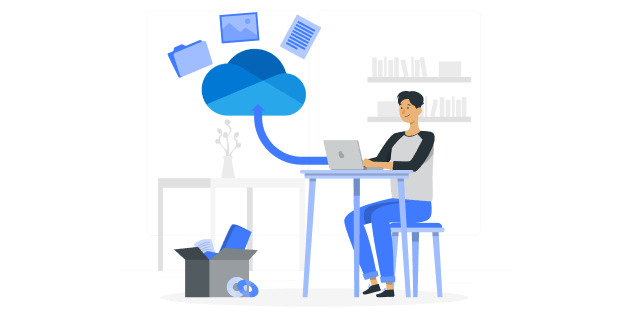
However, managing data stored and shared on OneDrive is crucial for businesses, particularly in terms of privacy, compliance and information security. Understanding how it works is essential to manage access over time, prevent sharing and configuration errors, and effectively manage storage, which can quickly become problematic.
This article focuses on three points of attention for better control of data on OneDrive: share and access management, sensitive file sharing, and storage quotas.
On the program:
Managing sharing and access on OneDrive involves controlling who can see and modify files and folders stored on the platform. This includes setting permissions for internal and external users, as well as monitoring sharing activities.
Uncontrolled sharing can lead to several risks, including:
Outlook, especially when used in an enterprise environment with Microsoft 365, is tightly integrated with OneDrive. Microsoft encourages the use of OneDrive for storing and sharing files because it offers several advantages: Outlook has size limits for attachments. If the attachment exceeds a certain size (usually 25 MB), Outlook may automatically offer to upload the file to OneDrive and share a link rather than attaching it directly to the email. Outlook or your organisation's settings may be configured to use OneDrive by default for attachments. The same behaviour is found in Teams with files uploaded to private conversations or Teams meeting recordings:
A sensitive file is a document containing confidential or business-critical information, such as salaries, financial results, or any other data that, if disclosed, could cause damage to the organisation.
Microsoft allows you to categorise your files in OneDrive with security labels via Microsoft Purview Information Protection, according to the nomenclature defined by your company. These labels may include:
- C1 - Public: Information accessible to all.
- C2 - Internal: Information reserved for company employees.
- C3 - Confidential: Highly sensitive information requiring strict protection.
Extensive shares become particularly problematic when they involve files labelled confidential. For example, it is crucial to regularly check external and internal sharing settings. An uncontrolled sharing link (anonymous or company-wide link) for these documents can lead to the overexposure of sensitive information.
There are OneDrive policies to limit certain use cases, such as controlling content synchronisation (with Entra ID) or restricting a user's OneDrive access (security group).
OneDrive is used as personal storage. It is not uncommon to find personal files such as photos or videos there.
It is therefore essential to empower and involve OneDrive owners so that they manage who can access their data, and to be vigilant about the consumption of this space. Rigorous management of access and sharing over time makes it possible to clean and delete obsolete, unnecessary, overly permissive sharing links and limit risks.
MyDataSecurity is a personal dashboard to highlight potential oversharing or security risks, represented by the red dot of the points of attention for OneDrive data owners.
Screenshot of the MyDataSecurity platform with the different points of attention
In order to raise awareness for the data owner of the various risks (non-compliance, security, confidentiality), MyDataSecurity relies on points of attention. This allows you to highlight a configuration or permission set on a potentially risky file (or folder) in your OneDrive. It is represented by both a red dot and a red label.
We find the points of attention: on anonymous sharing links or corporate sharing links on sharing sensitive files on sharing your Outlook attachments and others.
OneDrive offers management options for deleting shares, which can sometimes make the process a little more complex. MyDataSecurity is designed with maximum simplicity in mind; with the ability to remove current access rights, it is possible to:
A storage quota is a limit set on the amount of data a user or organisation can store in OneDrive. These quotas are essential to efficiently manage storage space and avoid saturation. Storage quotas in OneDrive are set by organisation admins, and can be adjusted based on specific user or team needs. Quota management includes monitoring storage space usage and enforcing limits to prevent overload.
Storage quota saturation can lead to several risks, including loss of important data if available space is exhausted. Additionally, storage costs can increase significantly if additional steps are not taken to proactively manage space. Ineffective management of storage quotas can also affect productivity and collaboration within the organisation.
Optimising storage on Microsoft 365 by reducing the volume of unused data and improving data lifecycle management is crucial. This frees up space, reduces costs and ensures quick and easy access to the information you need. To address these challenges, our MyDataManagement solution optimises data storage on Microsoft 365. It offers a personal dashboard that makes it easy to clean up unused, obsolete and bulky data. Additionally, it allows administrators to launch mass remediation actions, thus ensuring efficient and proactive management of storage space.
By empowering data owners, adopting security measures, and using the right tools, users can get the most out of OneDrive while protecting your data. Ensure your digital work environment remains secure and productive, enabling effective collaboration without compromising the confidentiality and integrity of your information.
Recent articles
Subscribe to our newsletter and receive new contents every month
Our articles
These articles may
interest you