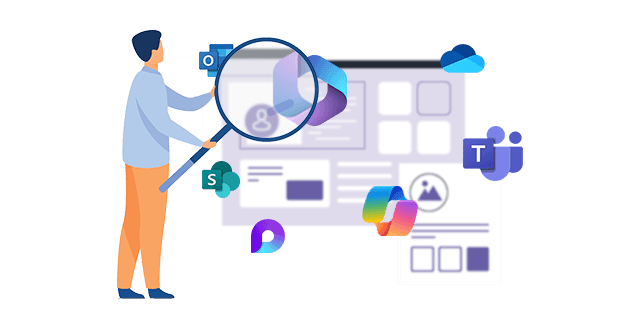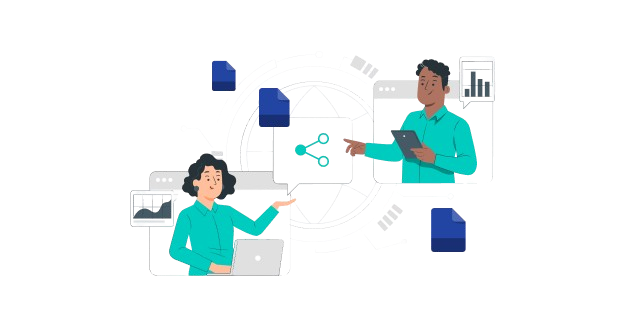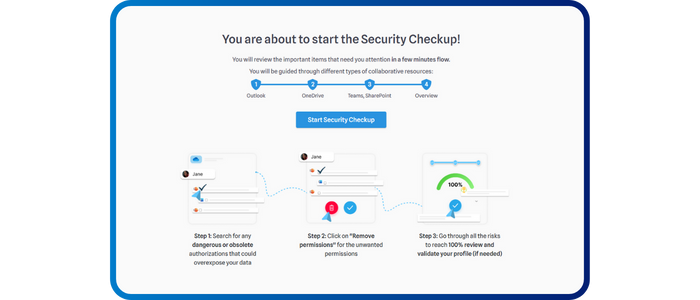
Security CheckUp: Simplifying risk review in M365
Lire l'article[NEW] MYDATAMANAGEMENT TO CLEAN UP YOUR OBSOLETE, UNUSED AND VOLUMINOUS DATA
Solutions
Effective response to six major challenges in data security
#1 user-interacting platform for detection
Discover the platform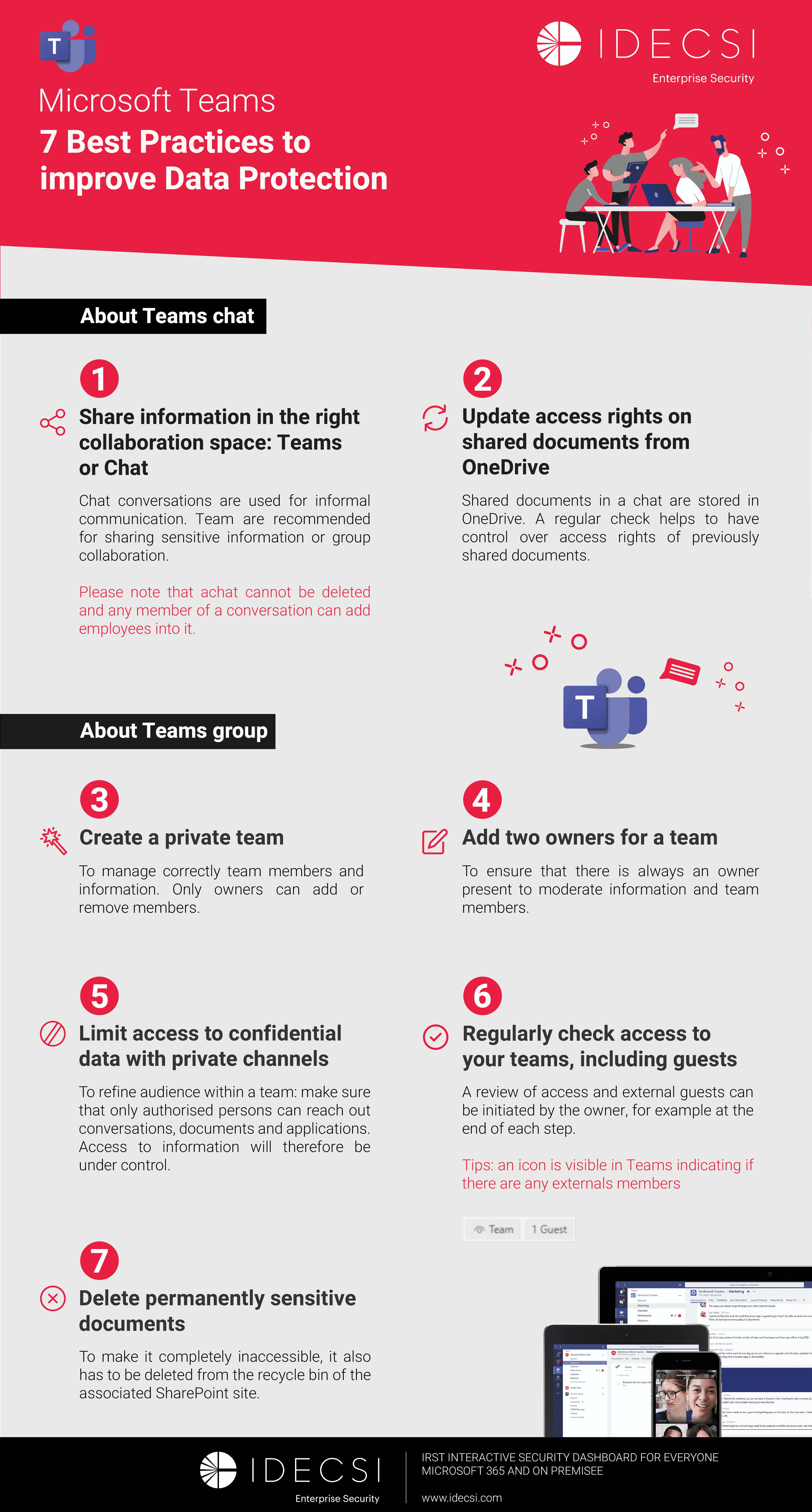
Best practices to improve Microsoft Teams security
Download the infographicOur resources
Check out our useful resources for improving data protection
Microsoft 365
30 August 2024
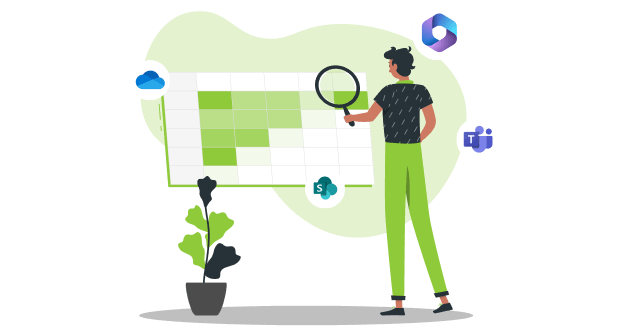
According to a recent study, 53% of EMEA organisations exceeded their cloud storage budget in 2023, and 91% plan to increase it in 2024. Given the continuous and massive increase in data, it is essential that storage spaces are controlled, in particular to promote more responsible digital approach.
In view of this, this article explores the key indicators to identify ROT data: Redundant, Obsolete, and Trivial data and inactive files, so that storage management can be optimised on Microsoft 365. Studies estimate that many large enterprises spend as much as $34 million dollars on redundant, obsolete, and trivial data that could safely be deleted (source: securiti).
On the agenda:
Inactive spaces and files that haven't been accessed for a while are common in Microsoft 365 environments.
These resources consume storage space and can lead to "documentary chaos" (management of duplicates, infobesity, outdated content etc.) which can have an impact on user productivity, which is why sorting and cleaning are necessary.
File versioning is a feature offered by Microsoft Sharepoint online or OneDrive, that enables to save new copies of a document when users make changes. This allows users to manage the different revisions within a file and go back to an earlier version if necessary.
Even a minor change, like adding a comma, creates a new version. And each version of a document is deducted from the available quota of the SharePoint site and, therefore, from the tenant's overall quota.

Example of a document with several versions and size
Files like PowerPoint presentations or Excel files, which sometimes contain hundreds of versions, take up a lot of storage space:
→ For example, it is not uncommon for PowerPoints from our clients to have a size of 100MB with more than 100 versions, giving a total size of more than 10GB.
The versions therefore impact the size of the files and the available storage space.
Consequently, it is important to manage automatic file versioning, to pay attention to file size and clean old versions - not to keep all of them in order to optimise storage space. There are also options to reduce file size, such as compressing images, removing hidden data or converting to PDF format (note that these are manual actions and are not automated in Microsoft services).
Storage spaces have quotas which are predefined limits for different resources in Microsoft services, such as Microsoft 365 and Azure. Each quota represents a specific resource, such as the number of virtual machines you can create, the number of storage accounts you can use simultaneously, and so on. Previously, we called these quotas “limits”, which were defined and applied at subscription level.
When a resource reaches its quota, this means that it has used up the space allocated to it. If resources exceed their quotas, the following happens:
It is important that each user is aware of their quotas and their data consumption to avoid service interruptions on the collaborative tools in Microsoft 365 and to guarantee efficient use of resources. If you exceed your quotas, it is recommended that you free up space or increase your storage limits by upgrading your Microsoft 365 account.
It is important to draw up a precise inventory of Microsoft Teams, Sharepoint, OneDrive, etc. and identify unnecessary data so that you can free up space and optimise costs.
IDECSI has launched MyDataManagement, a system that allows you to identify and clean up unnecessary files from your Microsoft 365 environment using dashboards (powerBi):

→ Example of OneDrive storage status report:
- Large files without recent access
- Files that have not been opened for more than 90 days

→ Example of storage status report on SharePoint resources:
- Inactive, large sites that have not been used recently
- Saturated, large sites that have exceeded the storage limit
MyDataManagement allows businesses to reduce unnecessary data and optimise storage to improve digital sobriety.
*Cloud storage index study published by Wasabi 2024.
Recent articles
Subscribe to our newsletter and receive new contents every month
Our articles
These articles may
interest you